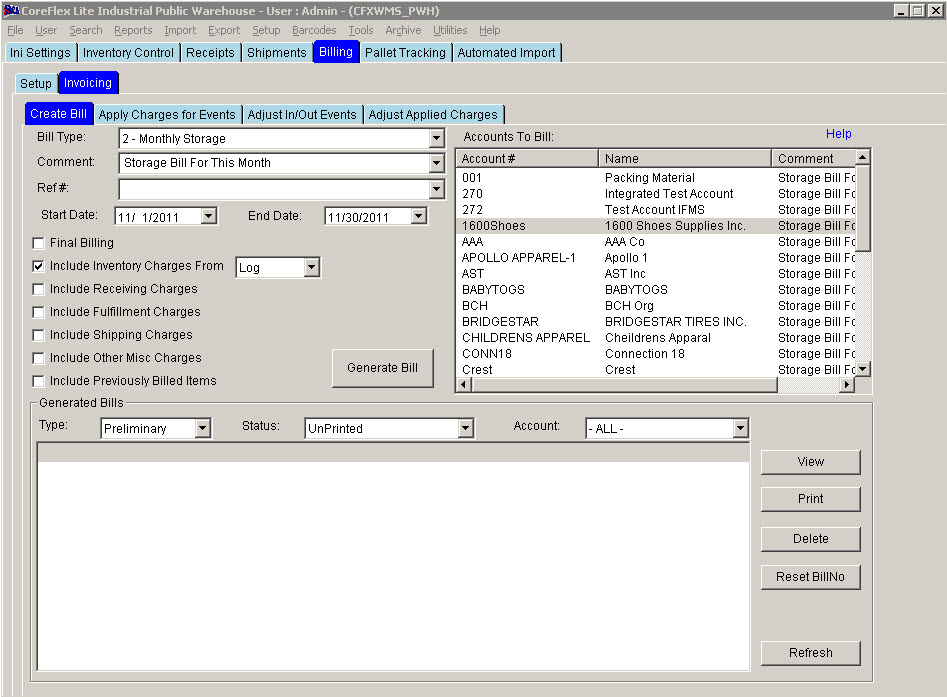Billing Storage by Anniversary Date
Overview:
These storage charges are setup on the Setup Account screen with Anniversary Billing Checked. This will cause the Inventory to be billed on the same day of the month as the inventory wa received. Note that inventory logs have to be created for every day in the date range.
For Pallet Tracking inventory, this is done on the Log Inventory screen using the Log from History Function.
For Non-Pallet Tracking inventory, logs must be run daily either manually using the Log Inventory or by an automatic process that can be installed by contacting Coreflex Support.
To setup the storage charges go to the Setup Account Screen.
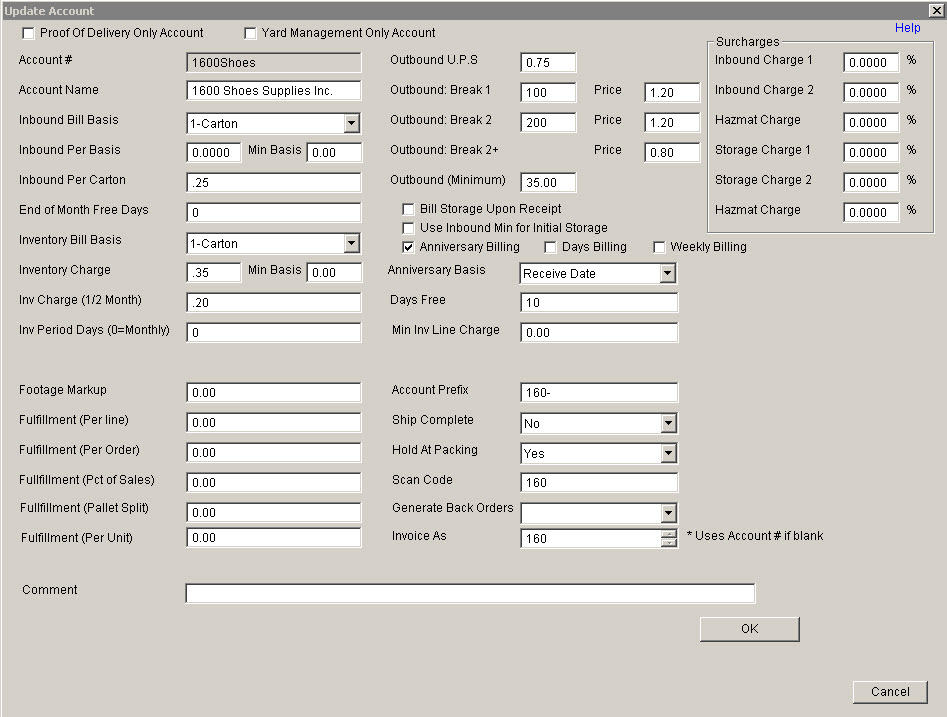
Update 22 Init 20
NOTE: The Anniversary Date is calculated as the Anniversary Basis (Receive Date or Expiration Date) plus the number of Free Days Entered on this screen.
Inventory Bill Basis.
Select an Inventory Bill Basis. Inventory Charge. This will be the charge per the basis. The amount of inventory on hand on the anniversary date will be billed on that day at this rate.
Check Anniversary Billing. Anniversary Basis. This determines whether the Receive Date or the Expiration Date will be used as the basis for calculating the Anniversary Date. Days Free. The Anniversary Date will be the date the inventory was received plus this value. So if inventory is received on the 3rd and the customer gets 5 free days, the inventory will be billed on the 8th of every month. Min Inv Line Charge. Enter here the minimum amount that you will charge for an inventory item in storage. The example above will charge $.35 for each base unit in storage on the Anniversary Date for the Inventory. Generating the Bill
Update 22 Init 20 Select a Bill Type of Monthly Storage and Enter a comment or allow the comment to default based on the Account Preferences for the Account / Bill Type. Set the Start and End Dates for the Period being billed. Check Include Inventory Charges and set the From to Inventory Log. Select the desired Account from the list on the right. Click the Generate Bill Button.