Billing Storage by Days Billing
Overview:
These storage charges are setup on the Setup Account screen with Days Billing Checked. This will cause the Inventory to be billed for every day the Inventory is in stock over the date range selected when running the bill. Note that inventory logs have to be created for every day in the date range. This is done on the Log Inventory screen or by an automatic process that can be installed by contacting Coreflex Support.
To setup the storage charges go to the Setup Account Screen.
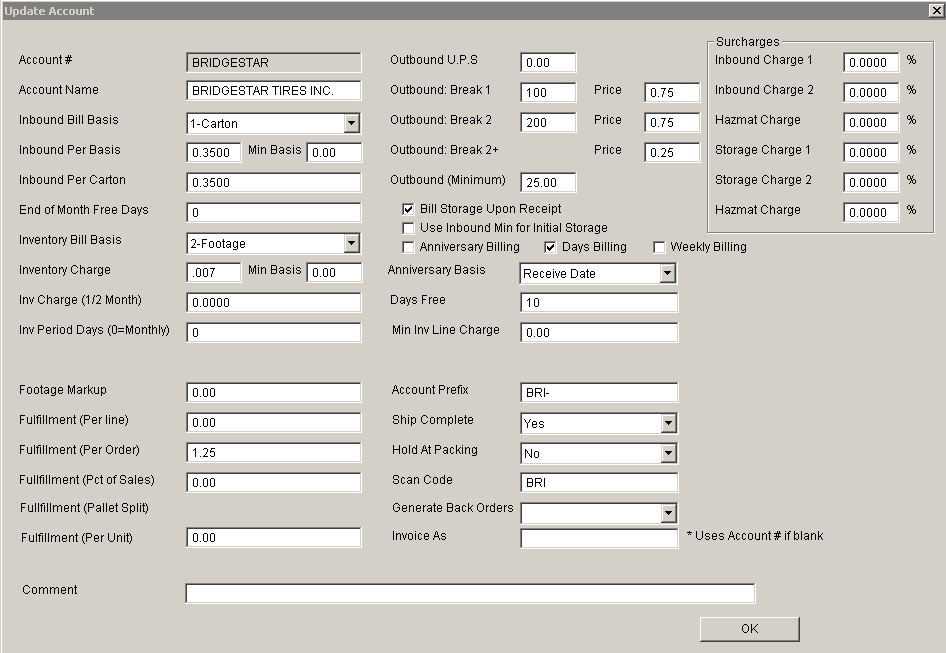 Update 22 Init 16
Update 22 Init 16
Inventory Charge. This will be the charge per the basis. One charge will be created per day charged at this rate. Check Days Billing. Days Free. Enter the number of Days the inventory can be in the building before the billling starts. Min Inv Line Charge. Enter here the minimum amount that you will charge (per day) for an inventory item in storage. The example above will charge $.007 per cubic foot in storage per day after the inventory has been in the warehouse for 10 days. Generating the Bill
Select a Bill Type and Enter a comment or allow the comment to default based on the Account Preferences for the Account / Bill Type. Set the Start and End Dates for the Period being billed. Check Include Inventory Charges and set the From to Inventory Log. Select the desired Account from the list on the right. Click the Generate Bill Button.
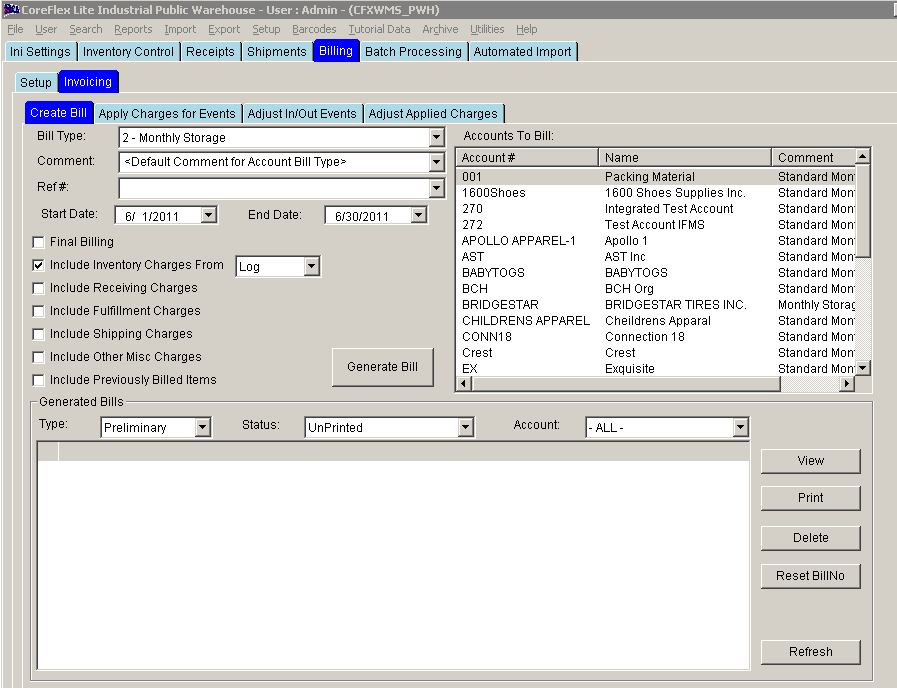 Update 22 Init 16
Update 22 Init 16