Billing Storage by Location Type and/or Warehouse
Overview:
These storage charges are setup on the Charges to Apply screen with Auto Insert Charge checked and the When clause set appropriately. The charges are then generated using the Apply Charges for Events Screen.
After the charges are generated, they are billed by generating a bill over that date range and with Inventory checked.
Setup
To setup the storage charges go to the Charges to Apply Screen located on the Billing - Setup tab and click the Add button.
The Add Charge Screen will appear. Update the entries on the screen. Here is an example of a Charge that will be generated by the Apply Charges for Events screen.
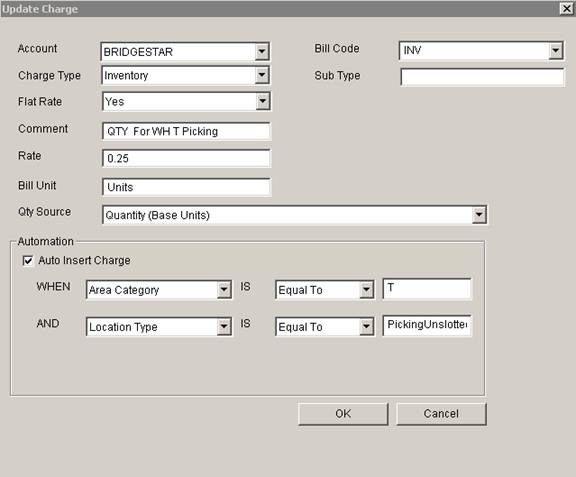
This would create a charge of .25 for every base unit of inventory in Warehouse T (Areas with a Category of T) with a Location Type of Picking Unslotted.
Applying the Storage
Charges
Apply the charges using the Apply Charges for Events Tab.
Setup the Screen as below:
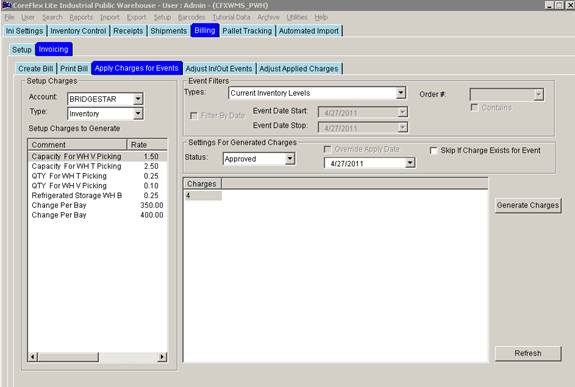
Select an Account (or ALL) and highlight the charges to apply in the left list and click Generate Charges.
When Selecting ALL accounts, a list of accounts will appear in the right list. In addition to highlighting the Setup Charges in the left list, highlight the accounts desired in the right list and click Generate Charges.
The charges will be inserted and can be displayed on the Adjust Applied Charges screen.
To run the Storage Bill, Go to the Create Bill screen, select the date range to include the dates for the charges inserted and check Include Inventory Charges.