NEW PRODUCT INFORMATION SCREEN
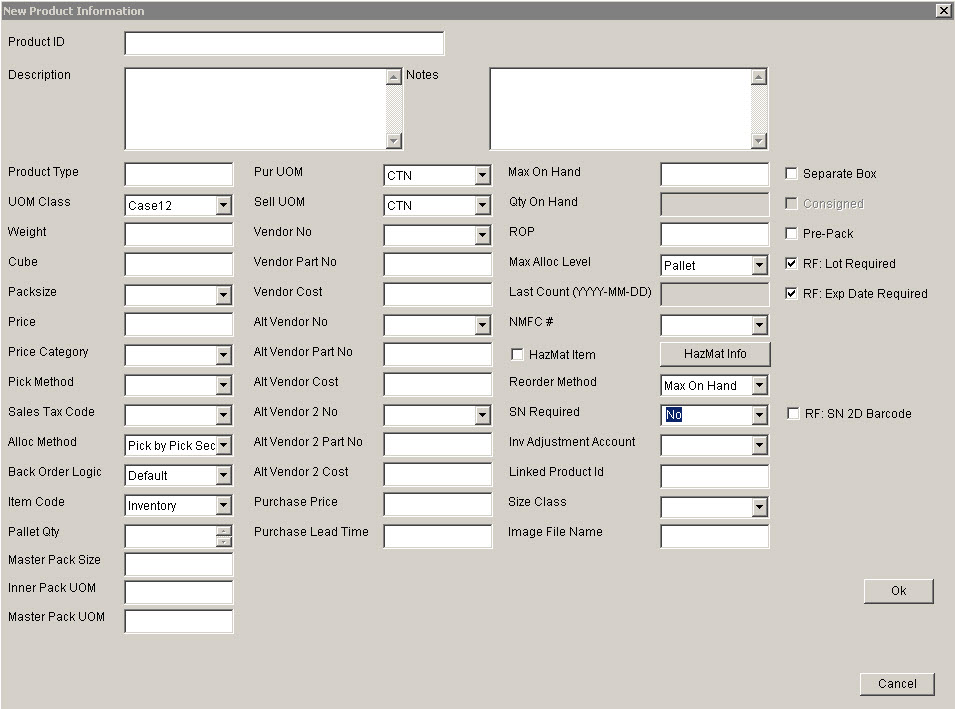
Update 22 Init 19
- This screen is used to Add Products to the System.† It can be accessed two ways:
- Go to the Search Menu and select Products.† Or
- Go to the Inventory Control tab, Inventory Totals sub tab, query a product, highlight it and click the Product Details button.
- Buttons
- OK.† Adds new Product to the system.
- Cancel.† Exit the screen without adding the new product.
- Hazmat Info.† Displays Hazmat data regarding the product.
- View Image.† Displays contents of an image file in the system default picture viewing program.
Note: Use only Allowed Characters in Data Fields
- Required Fields (Coreflex WMS and Coreflex 3PL Public Warehouse)
- Product ID
- Product Type
- Description
- UOM Class
- Pur UOM
- Sell UOM
- Alloc Method
- Back Order Logic
- Item Code
- Max Alloc level
- Additional Required Fields for Public Warehouse
- Weight
- Cube
- Packsize
- Additional Required Fields for Private Warehouse
- Price
- Vendor Cost
- Field Details
The parenthesis indicate if the field is used primarily for Private Warehouse (PRV) or Public Warehouse (PWH).
- Alloc Method (PRV & PWH)
i. Determines what inventory for this product will be considered first when allocating for an order.
†
- Alt Vendorno (PRV)
i. Alternate Vendor #
ii. Vendor must exists on the Set Vendors screen
- Alt Vendor Part no (PRV)
i. Alternate Vendorís part # for this product
- Alt Vendor Cost
i. Purchase Cost from Alternate Vendor for 1 PurUOM of this Product.
- Alt Vendorno 2 (PRV)
i. Second Alternate Vendor #
ii. Vendor must exists on the Set Vendors screen
- Alt Vendor 2 Part no (PRV)
i. Second Alternate Vendorís part # for this product
- Alt Vendor 2 Cost
i. Purchase Cost from Second Alternate Vendor for 1 PurUOM of this Product.
- Back Order Logic (PRV & PWH)
i. Always set to Default
- NMFC # (PRV & PWH)
i. This drop down lists the Shipping Classes of type NMFC.
- Cost (PRV)
i. Cost to Purchase the Item.† The cost entered here should be the cost to purchase 1 of the units entered in the PUR UOM field.
- Description (PRV & PWH)
i. Product Description.† This appears on most of the screens and print-outs associate with the product.† Should be used first over the NOTES field.
- Image File Name (PRV & PWH)
i. File Name of the image file for this product.† If left blank, the system will look for a file named <productid>.<Extension specified in system setting for default file type>.† Ie P1.jpg. For more information click Here.
- Inv Adjustment Account (PRV)
i. Used with Quickbooks to indicate which account to update when adjustments are made to the inventory level for this product.
- Item Code (PRV & PWH)
i. Should be set to Inventory for all Inventory parts.† Services and Notes can be added to orders and wonít be considered for allocation or try to be picked.
- Linked Productid (PRV)
i. Used only with Consigned Inventory Feature
- Master Pack Size (PRV & PWH)
i. Used when a carton is divided into inner and outer (master) packs.
ii. Indicates total number of units in the master pack.
iii. In this case packsize will indicate the number of units in an inner pack.
- Max Alloc level (PRV and PWH)
i. This is the highest Location Type (based on Move Level)† that Coreflex will use when allocating inventory to an order.
- Max On Hand (PRV)
i. Qty to maintain in the warehouse when reordering product.
- Notes (PRV & PWH)
i. Extra Descriptive field for product.
ii. Generally Description should be used as it appears on more screens and printed output.
- Pallet Qty (PRV & PWH)
i. Used with Feature Pallet Tracking.
ii. Indicates standard amount of inventory on a pallet.
iii. Used to populate the PCS field when product is selected on the Pallet Tracking Pre-Receive screen.
- Price (PRV)
i. Selling price for 1 SellUOM of Product.
- Price Category (PRV)
i. Used with Feature Pricing to group products together that are similarly priced.
- Product ID (PRV and PWH)
i. Unique identifier for Product.
ii. In Public Warehouse the productid must be prefixed with the account prefix.
- Product Type (PWH)
i. Used primarily to group together products that are billed differently than the overall account is billed.
- Pur UOM (PRV and PWH)
i. Default Unit of Measure the item is purchased in or received in. The drop down list is populated based on teh UOMs available for the UOM Class selected for the product. UOMs and UOM Classes are set up udsing the Unit of Measure Screen.
- Purchase Lead Time (PRV)
i. Lead time in weeks for receiving the product after purchasing.
- Purchase Price (PRV)
i. Purchase Price of the product.† Note that Cost is used as the default for the Purchase Orders and inventory valuation.
- Qty On Hand (PRV and PWH)
i. Current Quantity in Inventory in base units for the Product.
- Re Order Method (PRV)
i. Determines the quantity, if any, to re-order for the product when the Suggested Products to Reorder reports and Queries are run.
- ROP (PRV)
i. Quantity in base units at which to re-order more of this product.
- Sales Tax Code (PRV)
i. Sales Tax Code which will be sent to Quickbooks for orders containing the product.
ii. Must match a Sales Tax Code in Quickbooks exactly.
- Size Class (PRV & PWH)
i. Used for garment products to indicate the class of style/color/size the garment belongs to. Size classes are set up using the Setup - Size Classes Screen.
- Sell UOM (PRV & PWH)
i. Default Unit of Measure the item is ordered or shipped in. The drop down list is populates based on the UOM Class selected for the product. UOM Classes and UOMs are set up using the Unit of Measure Screen
- SN Required† (PRV & PWH)
i. Determines whether the Serial # will be prompted for for this product during RF Receiving and Picking Operations.
- UOM Class (PRV * PWH)
i. Unit of Measure Class to be used for this product. UOMs are set up using the Unit of Measure Screen.
- Vendorno (PRV)
i. Vendor # for the product
ii. Vendor must exists on the Set Vendors screen
- Vendor Part no (PRV)
i. Vendorís part # for this product
- Weight (PRV & PWH)
i. This should be the weight of 1 Purchase Unit of Measure (PURUOM).† To properly calculate the order weights, this should be set so that if the PURROM is CTN, it will be the weight of a CTN, etc.
- Fields used by Corefelx Industrial WMS Systems:
- Origin
- Origin Key
- Pref Size
- Pref Band
- Pick Method