SETUP ACCOUNTS SCREEN
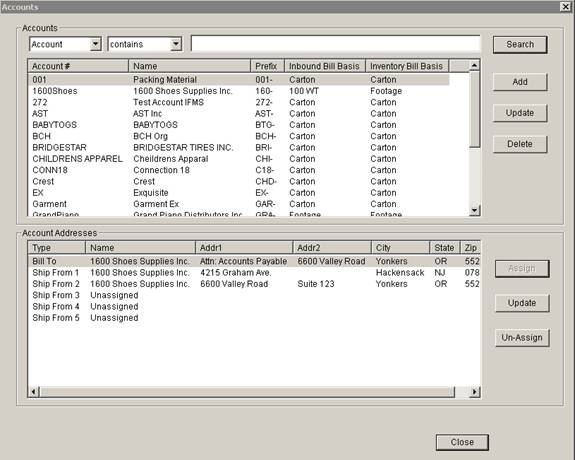
- Summary
- Go to the Setup menu and select Accounts to display this screen.
- This screen allows Adding and Updating Account billing information as well as assigning addresses to the Account. A function of SETUP-ACCOUNT is required for the User Id to enable adding and updating account information.
- Note that Ship-To Addresses are not assigned here. They are assigned by going to the Setup Customers Screen.
- Buttons
- Search
i. Searches for accounts based on the search criteria selected
- Add
i. Click to add a new Account and billing information for it. The Add Account dialog is displayed.
- Update (Accounts Section)
i. Click to update the highlighted account. The Update Account dialog is displayed.
ii. You may also double click on an account in the list to update the account settings.
- Delete
i. Click to delete the highlighted account(s).
- Assign
i. Assigns an address to the Account. A Bill To Address and 5 Ship From Addresses can be assigned to the account.
ii. Highlight the desired type and click Assign. The Assign Address Dialog will Appear.
- Update (Account Addresses Section)
i. Updates the address assigned on the highlighted line.
ii. The Assign Address dialog will appear.
- Un-Assign
i. Clears the address assigned on the highlighted line allowing re-assignment.